postgresqlでupdate insert
ある条件に当てはまるデータが登録済みならupdate、なければinsertをしたい。
結論からいうとONCONFLICTを使えばよいです。
ONCONFLICT
ONCONFLICTが使えるのはPostgresql 9.5以上、
ONCONFLICTに指定する項目はUNIQUE制約である必要があります。
INSERT INTO test_table( id , point , time ) VALUES ( '1' , 100 , '2020/08/20 10:00:00.000' ) ON CONFLICT(id) DO UPDATE SET point = 100;
CTE
ONCONFLICTが使えない場合は、CTEを使うことで同じことができます。
WITH new_values (id, point, time) as ( values ('1', 100, '2020/08/20 10:00:00.000'::timestamp) ), upd AS (UPDATE test_table SET point = 100 WHERE id = '1' RETURNING *) INSERT INTO test_table(id, point, time) SELECT (id, point, time FROM new_values WHERE not exists (SELECT id FROM upd where upd.id = new_values.id);
ただし、UNIQUE制約がついてないため、重複する可能性があります。
重複が許されないシステムの場合、ONCONFLICTが使えるようにテーブル設計変更をおすすめします。
参考
- PostgreSQLで「あればUPDATE、なければINSERT」のUPSERTをやってみる
- PostgreSQL 9.5 UPSERTを試してみた - 日々の記録 別館
- PostgreSQLでのUPSERT(INSERT or UPDATE)処理を検証する - ほんじゃらねっと
- https://www.it-swarm.dev/ja/sql/postgresql%E3%81%A7%E3%81%AE%E9%87%8D%E8%A4%87%E6%9B%B4%E6%96%B0%E6%99%82%E3%81%AB%E6%8C%BF%E5%85%A5%E3%81%97%E3%81%BE%E3%81%99%E3%81%8B%EF%BC%9F/967270633/
Amazon RDSで作成したMySQLにリストア
急遽テスト環境が必要だったので、Amazon RDSでMySQLを作成してリストア
MySQLの作成方法は省略、セキュリティーグループさえ作れれば、基本デフォルトです。
MySQL接続
pgadmin4インストール
https://www.pgadmin.org/download/pgadmin-4-windows/
pgadmin4起動、メニュー>オブジェクト>作成>サーバー
ダイアログに接続情報を設定します。
名称は適当に設定します。
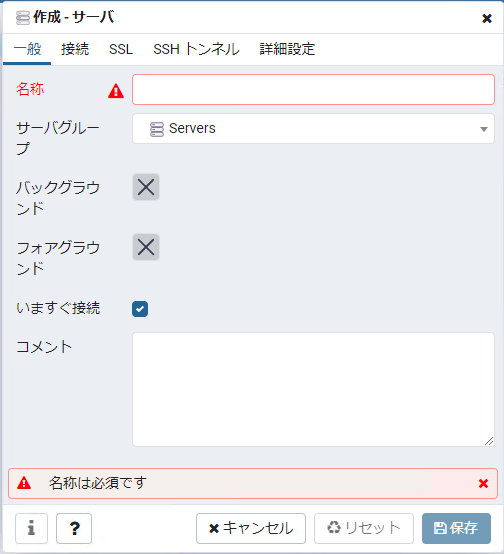
ホスト名/アドレス名にはエンドポイントを記載します
エンドポイントは以下で確認できます
RDS>データベース>該当データベースを選択

ユーザー名、パスワードはRDSで登録したものに変更してください。
リストア
pgAdminからのリストアは非プレーン形式のみのようです
今回使うdumpがプレーン形式のため、
psqlコマンドを使ってリストアします。
windoes環境でpgAdminをインストールすると、
psqlは以下にインストールされているため、以下まで移動します。
pgAdmin 4\v4\runtime
リストアで使うDBはpgAdminで作成しておきます。
以下のコマンドでリストアを行います。
パスワードを要求されるので、正常に入力後リストアが開始されます。
psql --host "ホスト名" --port "ポート番号" -U ユーザー名 -d 作成したDB名 -f xxx.dump
【Java】jsonからcsvにする
久しぶりにjavaでjsonとcsvを扱うことがあったのでメモ
ライブラリはjacksonを使います
サンプルのjson
[ { "id": 1, "name": "xxxx", "stgflag": true, "info": [ { "info_id": "info_xxxx01", "info_text": "textxxxx01" }, { "info_id": "info_xxxx02", "info_text": "textxxxx02" } ] }, { "id": 2, "name": "yyyy", "stgflag": false, "info": [ { "info_id": "info_yyyy02", "info_text": "textyyyy01" }, { "info_id": "info_yyyy02", "info_text": "textyyyy02" } ] } ]
jsonからObjectへ変換
準備
getter,setterは省略
public class Sample { private int id; private String name; private boolean stgflag; private List<Info> info; }
public class Info { private String info_id; private String info_text; }
実行
private void sample() throws FileNotFoundException, IOException { ObjectMapper mapper = new ObjectMapper(); try (FileInputStream br = new FileInputStream("sample.json")) { List<Sample> sampleList = mapper.readValue(br, new TypeReference<List<Sample>>() {}); sampleList.stream().forEach(a -> { System.out.println(a.getId() + " " + a.getName()); a.getInfo().stream().forEach(b -> System.out.println(b.getInfo_id() + " " + b.getInfo_text())); }); } }
結果
1 xxxx info_xxxx01 textxxxx01 info_xxxx02 textxxxx02 2 yyyy info_yyyy02 textyyyy01 info_yyyy02 textyyyy02
ObjectからCSVへ変換
準備
getter,setterは省略
public class CsvSample { private int id; private String name; private boolean stgflag; private String info; }
実行
private void sample() throws FileNotFoundException, IOException { ObjectMapper mapper = new ObjectMapper(); try (FileInputStream br = new FileInputStream("sample.json")) { List<Sample> sampleList = mapper.readValue(br, new TypeReference<List<Sample>>() {}); CsvMapper csvmapper = new CsvMapper(); CsvSchema schema = csvmapper.schemaFor(CsvSample.class).withHeader(); List<CsvSample> csvSampleList = new ArrayList<>(); for (Sample sample : sampleList) { CsvSample row = new CsvSample(); row.setId(sample.getId()); row.setName(sample.getName()); row.setStgflag(sample.isStgflag()); row.setInfo(mapper.writeValueAsString(sample.getInfo())); csvSampleList.add(row); } System.out.println(csvmapper.writer(schema).writeValueAsString(csvSampleList)); } }
結果
id,info,name,stgflag
1,"[{""info_id"":""info_xxxx01"",""info_text"":""textxxxx01""},{""info_id"":""info_xxxx02"",""info_text"":""textxxxx02""}]",xxxx,true
2,"[{""info_id"":""info_yyyy02"",""info_text"":""textyyyy01""},{""info_id"":""info_yyyy02"",""info_text"":""textyyyy02""}]",yyyy,false
Amazon Linux 2 に Matomo をインストールする
アクセス解析をしたいならGoogleAnalyticsを入れるのが手軽ですが、
諸事情(Googleにデータを渡せない)で入れられないので、
オープンソースのMatomoを使います。
今回は検証目的でAmazon Linux 2にインストールしてみます。
必要なミドルウェア
https://matomo.org/docs/requirements/
インストール手順
Apache
インストール
$ sudo yum install httpd -y
起動
$ sudo systemctl start httpd
起動したらブラウザから表示されることを確認する
一応自動起動するようにしておく
$ sudo systemctl enable httpd.service
PHP
yum install php だと古いバージョンのphpがインストールされてしまうので、
remiリポジトリからphp7.4をインストールします。
インストール
$ sudo wget https://dl.fedoraproject.org/pub/epel/epel-release-latest-7.noarch.rpm $ sudo rpm -ivh epel-release-latest-7.noarch.rpm $ sudo yum install -y http://rpms.famillecollet.com/enterprise/remi-release-7.rpm $ sudo yum-config-manager --enable remi-php74 $ sudo yum install -y php74 php74-php php74-php-fpm $ sudo ln -s /usr/bin/php74 /usr/bin/php
必要なモジュールもインストール
$ sudo yum install --enablerepo remi -y php74-php-mbstring
$ sudo yum install --enablerepo remi -y php74-php-mysqli
Apache再起動
$ systemctl restart httpd.service
MySQL
デフォルトでMariaDBがインストールされているので、
MariaDBをアンインストールしたあと、MySQLをインストールします。
MariaDBアンインストール
$ sudo yum remove mariadb-libs $ sudo rm -rf /var/lib/mysql
リポジトリ追加
$ rpm -ivh http://dev.mysql.com/get/mysql57-community-release-el7-8.noarch.rpm
MySQLインストール
$ yum install mysql-community-server
起動
$ sudo systemctl start mysqld
初期パスワードを確認
$ cat /var/log/mysqld.log | grep root $ mysql -u root -p Enter password: // 確認したパスワードを入れる
パスワードを変える
8文字以上かつ英大文字・小文字・数字・記号を含める
set password for root@localhost=password('xxxxx');
Matome用のDBを作成する
create database matomo; exit
Matomo
$ cd /usr/local/src/ $ sudo wget https://builds.matomo.org/matomo.zip && unzip $ mv matomo /var/www/html/ $ chown -R apache:apache /var/www/html/matomo $ chmod -R 0755 /var/www/html/matomo/tmp
以降はブラウザから進めていきます。
以下をブラウザで表示して、手順通り進めてください。
http://xxxxx/matomo
mbstringでエラーになっている場合、
指示通りphp.ini にextention=mbstring.so を追記します。
データベースはさきほど作成したDBを指定します。
参考
UIPresentationControllerでポップアップを作る
やりたいこと
UIAlertControllerではできないようなレイアウトを作る場合、
独自ポップアップにする必要があります。
例では背景を押したら閉じる挙動にしています。
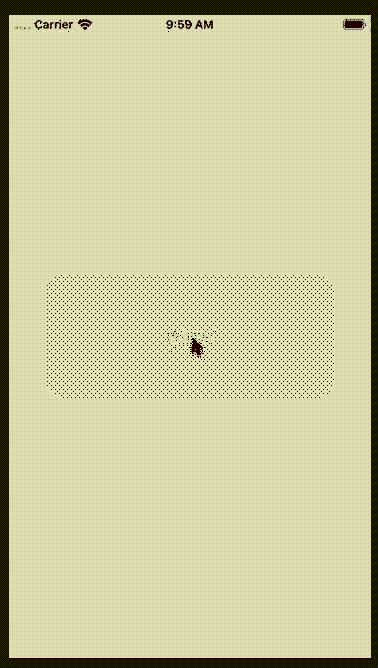
どうつくるか
UIPresentationControllerを使います。
一般的なポップアップの動きにしたいので、
UIViewControllerAnimatedTransitioningでアニメーションも調整します
つくりかた
UIPresentationControllerのサブクラスを作る
#import <UIKit/UIKit.h> @interface PopPresentationController : UIPresentationController @end
#import "PopPresentationController.h" @interface PopPresentationController(){ } @property (nonatomic) UIView *overlayView; @end @implementation PopPresentationController - (void)presentationTransitionWillBegin { [super presentationTransitionWillBegin]; self.overlayView = [[UIView alloc]init]; // 表示トランジション開始前の処理 self.overlayView.frame = self.containerView.bounds; self.overlayView.backgroundColor = [UIColor blackColor]; self.overlayView.alpha = 0.0; [self.containerView insertSubview:self.overlayView atIndex:0]; id <UIViewControllerTransitionCoordinator> coordinator = [self.presentedViewController transitionCoordinator]; [coordinator animateAlongsideTransition:^(id<UIViewControllerTransitionCoordinatorContext> context) { self.overlayView.alpha = 0.5; } completion:nil]; } - (void)dismissalTransitionWillBegin { [super dismissalTransitionWillBegin]; // 非表示トランジション開始前の処理 id <UIViewControllerTransitionCoordinator> coordinator = [self.presentedViewController transitionCoordinator]; [coordinator animateAlongsideTransition:^(id<UIViewControllerTransitionCoordinatorContext> context) { self.overlayView.alpha = 0.0; } completion:nil]; } - (void)dismissalTransitionDidEnd:(BOOL)completed { [super dismissalTransitionDidEnd:completed]; // 非表示トランジション終了時の処理 if (completed){ [self.overlayView removeFromSuperview]; } } - (CGRect)frameOfPresentedViewInContainerView { return self.containerView.bounds; } - (void)containerViewWillLayoutSubviews { [super containerViewWillLayoutSubviews]; // レイアウト開始前の処理 self.overlayView.frame = self.containerView.bounds; self.presentedView.frame = self.frameOfPresentedViewInContainerView; } @end
UIViewControllerAnimatedTransitioningの実装クラスを作る
#import <Foundation/Foundation.h> #import <UIKit/UIKit.h> @interface DialogAnimationController : NSObject<UIViewControllerAnimatedTransitioning> @property BOOL forPresented; - (id)init:(BOOL)forPresented; @end
#import "DialogAnimationController.h" @interface DialogAnimationController() @end @implementation DialogAnimationController - (id)init:(BOOL)forPresented { self.forPresented = forPresented; return self; } // アニメーション時間 - (NSTimeInterval)transitionDuration:(nullable id<UIViewControllerContextTransitioning>)transitionContext { return 0.2; } - (void)animateTransition:(nonnull id<UIViewControllerContextTransitioning>)transitionContext { if (self.forPresented) { [self presentAnimateTransition:transitionContext]; } else { [self dismissAnimateTransition:transitionContext]; } } // 表示時に使用するアニメーション - (void)presentAnimateTransition:(nonnull id<UIViewControllerContextTransitioning>)transitionContext { UIViewController *viewController = [transitionContext viewControllerForKey:UITransitionContextToViewControllerKey]; UIView *containerView = transitionContext.containerView; [containerView addSubview:viewController.view]; viewController.view.alpha = 0.0; viewController.view.transform = CGAffineTransformMakeScale(0.8, 0.8); [UIView animateWithDuration:[self transitionDuration:transitionContext] delay:0.0f options:UIViewAnimationOptionCurveEaseOut animations:^{ viewController.view.alpha = 1.0; viewController.view.transform = CGAffineTransformIdentity; } completion:^(BOOL finished) { [transitionContext completeTransition:YES]; }]; } // 非表示時に使用するアニメーション - (void)dismissAnimateTransition:(nonnull id<UIViewControllerContextTransitioning>)transitionContext { UIViewController *viewController = [transitionContext viewControllerForKey:UITransitionContextFromViewControllerKey]; [UIView animateWithDuration:[self transitionDuration:transitionContext] delay:0.0f options:UIViewAnimationOptionCurveEaseOut animations:^{ viewController.view.alpha = 0.0; } completion:^(BOOL finished) { [transitionContext completeTransition:YES]; }]; } @end
ポップアップ用のViewControllerをつくる
storybordには閉じる用のボタンを画面全体に配置

#import <UIKit/UIKit.h> @interface SamplePopUpViewController : UIViewController<UIViewControllerTransitioningDelegate> @end
#import "SamplePopUpViewController.h" #import "PopPresentationController.h" #import "DialogAnimationController.h" @interface SamplePopUpViewController () { BOOL initContent; } @property (weak, nonatomic) IBOutlet UIView *popview; @end @implementation SamplePopUpViewController - (id)initWithCoder:(NSCoder*)decoder { self = [super initWithCoder:decoder]; self.transitioningDelegate = self; self.modalPresentationStyle = UIModalPresentationCustom; if (!self) { return nil; } // write something. return self; } - (void)viewDidLoad { [super viewDidLoad]; // Do any additional setup after loading the view. } - (void)viewDidLayoutSubviews { [super viewDidLayoutSubviews]; if (initContent){ return; } initContent = YES; _popview.layer.cornerRadius = 22.0; } - (IBAction)closeButtonAction:(id)sender { [self dismissViewControllerAnimated:YES completion:nil]; } - (UIPresentationController *)presentationControllerForPresentedViewController:(UIViewController *)presented presentingViewController:(UIViewController *)presenting sourceViewController:(UIViewController *)source { return [[PopPresentationController alloc]initWithPresentedViewController:presented presentingViewController:presenting]; } - (id<UIViewControllerAnimatedTransitioning>)animationControllerForPresentedController:(UIViewController *)presented presentingController:(UIViewController *)presenting sourceController:(UIViewController *)source { return [[DialogAnimationController alloc] init:YES]; } - (id<UIViewControllerAnimatedTransitioning>)animationControllerForDismissedController:(UIViewController *)dismissed { return [[DialogAnimationController alloc] init:NO]; } @end
つかいかた
UIStoryboard *storyboard = [UIStoryboard storyboardWithName:@"SamplePopUp" bundle:nil]; SamplePopUpViewController *viewcontroller = [storyboard instantiateViewControllerWithIdentifier:@"SamplePopUp"]; [self presentViewController:viewcontroller animated:YES completion:nil];
GitHub
UIAlertControllerを自動で消す
ボタンを押さずに画面に表示されているAlertを消す方法
例えば何かの処理が終わった後や、強制的に画面遷移するときに使う
やりかた
UIViewController *presentedViewController = [UIApplication sharedApplication].keyWindow.rootViewController.presentedViewController; if([presentedViewController isKindOfClass:NSClassFromString(@"UIAlertController")]){ [presentedViewController dismissViewControllerAnimated:NO completion:nil]; }
presentedViewControllerで最前面のUIViewControllerを取得します。
このUIViewControllerがUIAlertControllerの場合は閉じます。
iOS13の場合
Target iOS13の場合はkeyWindowが非推奨のため使えません。
こちらを参考に以下のように取得します。
How to resolve: 'keyWindow' was deprecated in iOS 13.0
+(UIWindow*)keyWindow { UIWindow *foundWindow = nil; NSArray *windows = [[UIApplication sharedApplication]windows]; for (UIWindow *window in windows) { if (window.isKeyWindow) { foundWindow = window; break; } } return foundWindow; }
iOS13 SceneDelegateがあるプロジェクトでpush遷移
はじめに
久々に新規プロジェクトを作ったら見慣れないSceneDelegateが追加されていた。
push遷移するための処理をAppDelegateに書くものだと思ったら、 こちらに書くことに気づかず時間がかかってしまった。
対応
willConnectToSessionにNavigationControllerの定義を書く
Main.storyboardにはStoryboardIDを設定しておく
- (void)scene:(UIScene *)scene willConnectToSession:(UISceneSession *)session options:(UISceneConnectionOptions *)connectionOptions { UIStoryboard *storyboard = [UIStoryboard storyboardWithName:@"Main" bundle:nil]; ViewController *controller = [storyboard instantiateViewControllerWithIdentifier:@"ViewController"]; UINavigationController *navigationController = [[UINavigationController alloc] initWithRootViewController:controller]; navigationController.view.backgroundColor = [UIColor whiteColor]; navigationController.viewControllers = @[controller]; self.window.rootViewController = navigationController; [self.window makeKeyAndVisible]; }